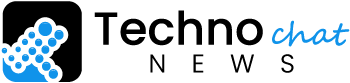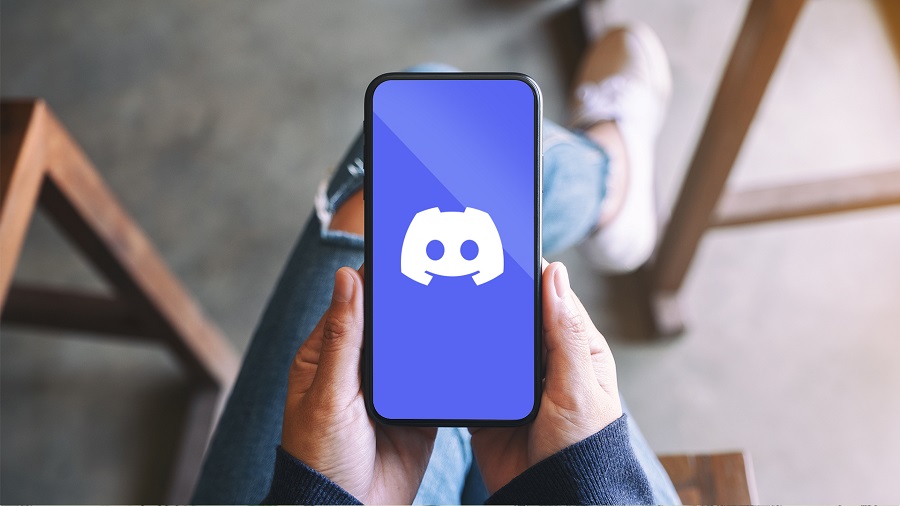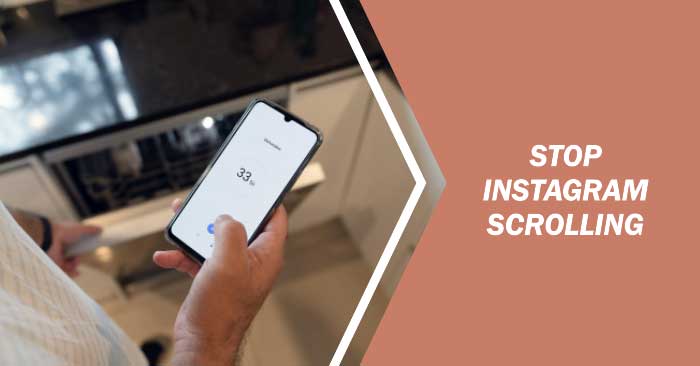If you are an Instagram user, you may have encountered a situation where you must delete a message you sent or received. Whether it’s a personal message or a group conversation, deleting Instagram messages is a straightforward process that can help you clean up your inbox and remove unwanted or sensitive information. In this article, we will walk you through the steps of deleting Instagram messages and provide tips on how to manage your conversations effectively.
Understanding Instagram Messaging
Instagram messaging, also known as Direct Messaging (DM), is a feature that allows users to send private messages to each other. You can access your messages by tapping the paper airplane icon on the top right corner of your Instagram home screen. From there, you can view your recent conversations, start a new chat, or search for specific messages or users.
When you send a message on Instagram, it will be delivered to the recipient’s inbox, where they can read, respond, or delete it. You can also send photos, videos, voice messages, and links through Instagram messaging. Instagram saves all your messages by default, even if you delete them from your inbox. However, you can delete messages permanently from your account or archive them for future reference.
Deleting Instagram Messages
To delete an Instagram message, follow these steps:
Step 1: Open the Conversation
Go to your Instagram inbox and open the conversation that contains the message you want to delete.
Step 2: Long Press the Message
Long press the message that you want to delete. This will open a pop-up menu with several options.
Step 3: Select “Delete”
From the pop-up menu, select “Delete.” You will be prompted to confirm the action.
Step 4: Confirm the Deletion
Tap “Delete” again to confirm that you want to delete the message. The message will be removed from the conversation and your account.
Note that deleting a message from your Instagram account does not delete it from the recipient’s account. The recipient can still see the message in their inbox, but they will not be able to see it in the conversation with you.
Deleting Multiple Instagram Messages
If you want to delete multiple messages from a conversation, you can use the batch delete feature on Instagram. Here’s how to do it:
Step 1: Open the Conversation
Open the conversation that contains the messages you want to delete.
Step 2: Tap and Hold the First Message
Tap and hold the first message that you want to delete. This will select the message and activate the batch delete feature.
Step 3: Select Additional Messages
Tap on the other messages that you want to delete. They will be highlighted with a blue checkmark.
Step 4: Tap “Delete”
Once you have selected all the messages that you want to delete, tap “Delete” at the bottom of the screen. Confirm the deletion by tapping “Delete” again in the pop-up menu.
Archiving Instagram Messages
If you want to keep your Instagram messages but remove them from your inbox, you can archive them. Archiving messages is useful if you want to declutter your inbox or hide sensitive information from prying eyes. Here’s how to archive messages on Instagram:
Step 1: Open the Conversation
Open the conversation that contains the messages you want to archive.
Step 2: Long Press the Message
Long press the message that you want to archive. This will open a pop-up menu with several options.
Step 3: Select “Archive”
From the pop-up menu, select “Archive.” The message will be moved to the folder of your archived messages.
You can access your archived messages by tapping the three horizontal lines on the top right corner of your Instagram home screen, then selecting
“Archive” from the menu, and then choose the conversation you want to view. You can unarchive a conversation anytime by following the same steps and selecting “Unarchive.”
Managing Your Instagram Messages
Deleting and archiving Instagram messages can help you manage your inbox and keep it organized. Here are some tips on how to manage your Instagram messages effectively:
1. Regularly clean up your inbox
Make it a habit to delete or archive messages that you no longer need or want to keep. This will help you declutter your inbox and make it easier to find important messages.
2. Use the search feature
If you need to find a specific message or conversation, use the search feature on Instagram. You can search by keywords, usernames, or hashtags to quickly locate the messages you’re looking for.
3. Mute notifications
If you’re part of a busy group conversation, mute notifications to avoid being bombarded with alerts. You can mute notifications for a specific conversation by going to the conversation settings and selecting “Mute Notifications.”
4. Report inappropriate messages
If you receive an inappropriate or abusive message on Instagram, you can report it to Instagram for review. To report a message, long press on it, select “Report,” and choose the reason for the report.
Conclusion
Deleting Instagram messages is a simple process that can help you manage your conversations and protect your privacy. Whether you need to remove a message you sent by mistake or want to clear your inbox, deleting and archiving messages can make your Instagram experience smoother and more organized. By following the steps outlined in this article and implementing the tips for managing your messages effectively, you can enjoy a cleaner and more efficient Instagram messaging experience.