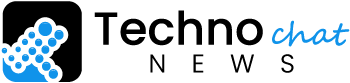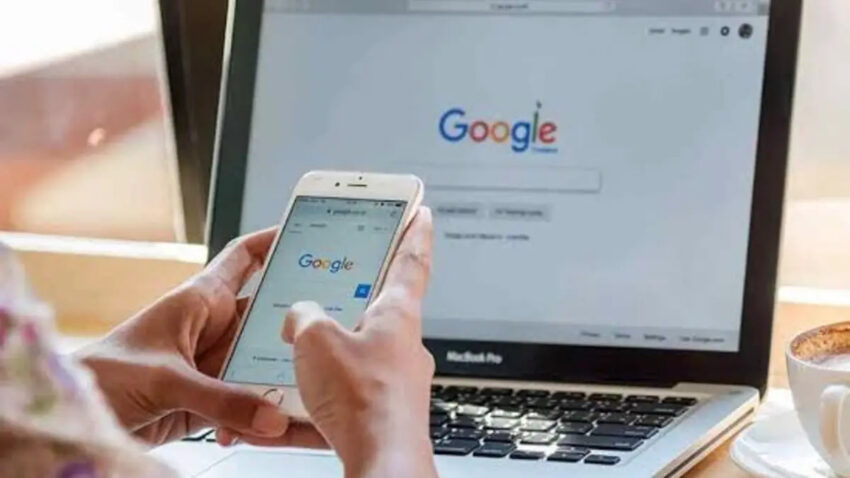The PlayStation 5 (PS5) console offers a remarkable gaming experience with its advanced hardware and innovative features. The PS5 DualSense controller, in particular, enhances gameplay with its adaptive triggers, haptic feedback, and built-in microphone. However, there might be instances when you need to turn off the PS5 to conserve battery or for other reasons. In this article, we will explore various methods on how to turn off ps5 controller and provide useful tips to extend its battery life.
Understanding the PS5 Controller
Before diving into the methods of turning off the PS5 controller, we must familiarize ourselves with its features. The PS5 DualSense controller boasts a sleek design with enhanced ergonomics for comfortable gameplay. Its adaptive triggers allow for varying resistance levels, providing a more immersive experience in compatible games. The haptic feedback technology adds a new dimension to gaming, enabling players to feel the actions within the game. Moreover, the built-in microphone allows for seamless voice chat during multiplayer sessions.

How to Turn off PS5 Controller
- Using the DualSense Controller Buttons: The simplest method to turn off the PS5 is by pressing and holding the PlayStation button located at the center of the controller. A quick menu will appear on the screen, where you can select “Turn Off Controller” to power it down.
- Turning Off the PS5 Controller through the Console: Another way to turn off the controller is through the PS5 console itself. Access the control center by pressing the PlayStation button, navigate to the “Accessories” tab, and select the controller icon. From there, choose “Turn Off Device” to switch off the controller.
- Utilizing the Rest Mode Feature: The PS5’s Rest Mode allows you to charge the controller while keeping the console in a low-power state. To activate Rest Mode, press and hold the PlayStation button, access the control center, and select the power icon. Choose “Enter Rest Mode” to enable this feature. While in Rest Mode, the controller will charge and automatically turn off.
- Disabling the Controller via the PlayStation App: If you have the PlayStation App installed on your smartphone or tablet, you can turn off the PS5 remotely. Open the app, connect it to your console, and navigate to the “Devices” section. Select the controller and choose “Turn Off” to power it down.
- Powering off the PS5 Console: When you turn off the PS5 console, the controller will also automatically turn off. Simply press the power button on the console or select “Power” from the control center to shut down both the console and the controller simultaneously.
Tips for Extending Controller Battery Life
To make the most of your PS5 controller’s battery life, consider implementing the following tips:
- Adjusting Controller Settings: Access the PS5 settings menu and navigate to the “Controllers” section. Here, you can adjust settings such as the brightness of the controller’s light bar, which can have a significant impact on battery life. Lowering the brightness level can help conserve power.
- Using a Charging Station or Cable: Invest in a charging station or USB-C cable to keep your PS5 charged and ready for extended gaming sessions. Docking the controller in a charging station or connecting it to the console while playing ensures a continuous power supply.
- Reducing Controller Vibrations: Although haptic feedback enhances immersion, it can consume additional battery power. To extend the controller’s battery life, consider reducing the vibration intensity or disabling vibrations altogether in the controller settings.
Frequently Asked Questions
Q: Can I turn off the PS5 controller automatically?
A: The PS5 does not have an automatic power-off feature for the controller. You’ll need to turn it off manually using one of the methods mentioned in this article.
Q: How long does the controller battery last?
A: Depending on usage and settings, the controller battery can last approximately 12-15 hours on a full charge.
Q: Can I charge the PS5 while playing?
A: Yes, you can charge the PS5 while playing by connecting it to the console using a USB-C cable or placing it in a charging station.
Q: Does turning off the PS5 affect the console’s operations?
A: No, turning off the PS5 only disables the controller itself. The console will continue to function normally.
Q: How can I check the battery level of the PS5?
A: To check the battery level of the PS5 controller, press and hold the PlayStation button. The battery indicator will appear on the screen, indicating the remaining charge.
In conclusion, knowing how to turn off the PS5 controller is essential for conserving battery life and ensuring a hassle-free gaming experience. Whether it’s through the controller buttons, console settings, rest mode, the PlayStation app, or powering off the console, you have various methods at your disposal. Additionally, implementing tips like adjusting settings, using charging stations, and reducing vibrations can help extend the controller’s battery life. Enjoy gaming on your PS5 while efficiently managing the controller’s power!