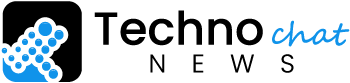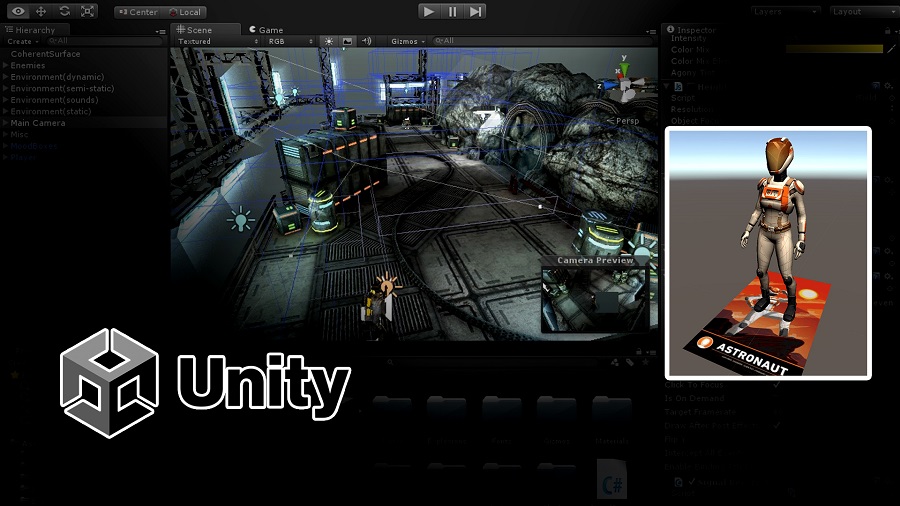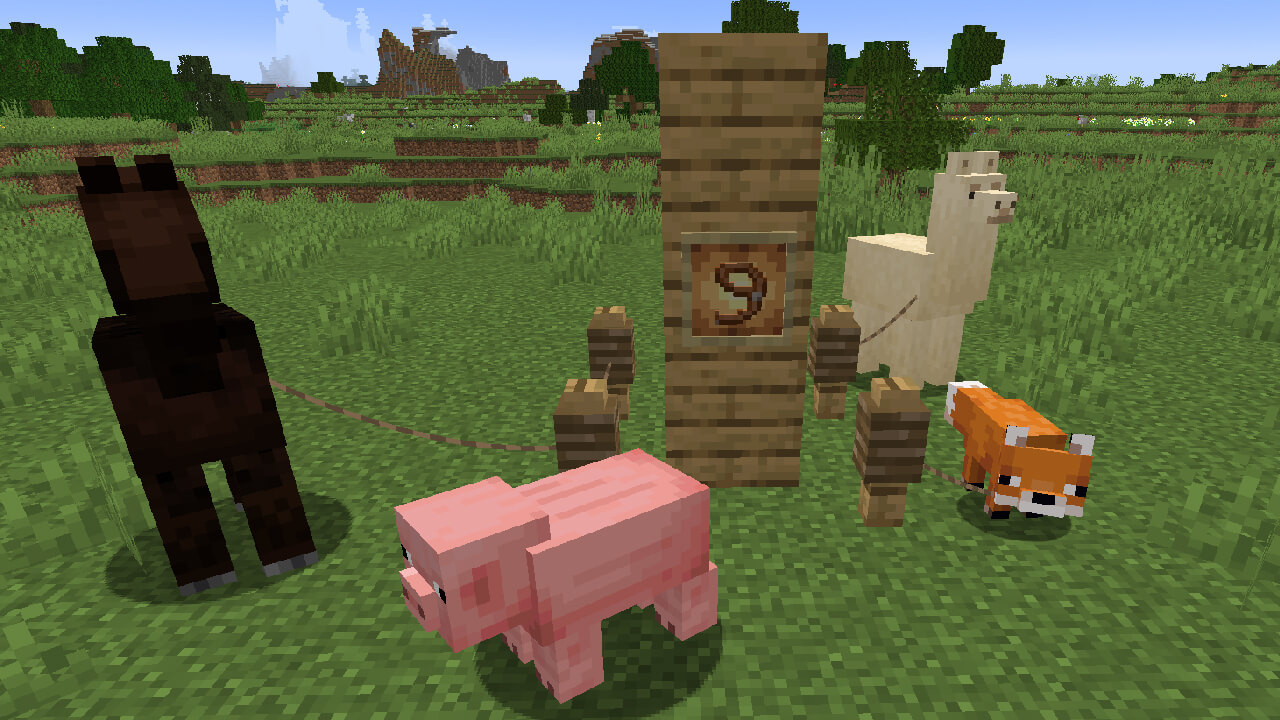Are you an aspiring game developer searching for a powerful yet user-friendly tool to create your next game? Look no further than Unity! This game engine has become increasingly popular among developers due to its impressive features and straightforward usage. In this article, we’ll look at how to utilize Unity’s capabilities in creating your next title.
Downloading and Installing Software
Unity The first step to using Unity is downloading and installing it on your computer. Unity can be downloaded from their website and is supported for both Windows and Mac operating systems.

Understanding Unity Through Relationship
Interface Once you’ve installed Unity, it’s time to become acquainted with its user interface. Unity consists of multiple windows, each serving a distinct purpose. Some of the primary tools you will work with include Scene view, Hierarchy view, Project view and Inspector view.
Creating a New Project
Before you can begin creating your game, it is necessary to create a new project in Unity. A project acts as the container for all assets and codes associated with your title. To get started on creating one, click “New” in the Projects window and follow the onscreen instructions. Discover How To Get Free Skins In Fortnite
Enhancing Your Project with Assets
Assets are the building blocks of your game. Unity allows you to import various asset types, such as 3D models, 2D sprites, audio files and more into its Project view with ease. Simply drag and drop them into place for adding them to your project!
Working with Scenes
Scenes are the individual levels or environments in your game. In Unity, you can create and edit scenes using the Scene view. To start creating one, go to File > New Scene.
Utilizing the Hierarchy View
The Hierarchy view displays all objects in your scene. You can use this view to organize and manipulate game objects with ease.
Utilizing the Inspector View
The Inspector view displays all properties associated with a currently selected object. You can utilize this to modify game objects and assets’ properties accordingly.
Add Components to Your Game Objects
Components are scripts that extend the functionality of your game objects. To add one, select the object in Hierarchy view, switch to Inspector view, and click on the “Add Component” button.
Crafting and Editing Scripts
Scripts are an integral part of game development in Unity. With scripts, you can add custom functionality to your game objects. Go to Assets > Create > C# Script to create a new script.
Debugging Your Game
Debugging is an integral part of the game development process. Unity provides various tools for debugging your game, such as the Console window and Debug class.
Building Your Game
Now that your game is designed, it’s time to build it. Unity allows for cross-platform development on PCs, mobile devices and consoles; simply go to File > Build Settings to get started!
Testing Your Game
Prior to releasing your game, it is essential that you thoroughly test it. Unity provides various tools for this purpose such as Play mode and the Profiler window.
Utilizing Unity’s Asset Store
The Unity Asset Store is a marketplace where you can find various assets and tools to aid your game development process. To access it, go to Window > Asset Store.
Unity Collaborate
Unity Collaborate is a useful tool that enables developers to work together on their project. With it, you can share your project details, monitor changes and merge conflicts.
Joining the Unity Community
The Unity community is a vibrant gathering of game developers, artists and enthusiasts who freely share their expertise with one another. Joining this online community can be an invaluable opportunity to learn from other developers, get feedback on your projects, and even find collaborators for your next game!
Maximizing Unity’s Built-in Features
Unity offers many features that can help you quickly create high-quality games. These include physics simulations, particle systems and audio effects. By taking advantage of these capabilities, you can create immersive and engaging experiences for players that they will love.
Utilizing Third-Party Tools and Plugins
Utilizing third-party tools and plugins can be extremely helpful for businesses. Unity not only has built-in features, but it also supports third-party tools and plugins. These add extra functionality to Unity and make creating games much simpler. Popular examples of third-party tools and plugins include Bolt, Playmaker, and ProBuilder.
Learn from Unity Tutorials and Resources
Learning how to use Unity can seem like a daunting task, but luckily there are numerous tutorials and resources available for assistance. Unity’s website offers comprehensive tutorials and documentation on its features; third-party sources like online courses, books, and YouTube videos offer additional guidance. Checkout the Location Guide: Don’t Miss Out On Xur in Destiny 2!
Staying Up to Date with Unity Updates
Unity regularly updates its engine with new features and improvements, so staying informed about these updates is essential if you want to take advantage of the most up-to-date capabilities and keep your game competitive. Unity posts frequent updates as well as release notes on its website for convenience.
In conclusion, Unity is a robust and user-friendly game engine that can assist you with creating your next title. By following the instructions outlined in this article, you’ll learn how to utilize all its features effectively. Whether you’re an experienced game developer or just starting out, having Unity on board is an invaluable asset – so why not give it a shot and see what possibilities open up for you?